- Song Name
- Christmas Can-Can
- Artist
- Straight No Chaser
Here is my version of the Christmas Can-Can based on Doug Y's Google Drive version from many years ago - I added a bunch of effects using more modern models.
**HolidaySequences.com effects are used on the mega-tree and can be purchased here:
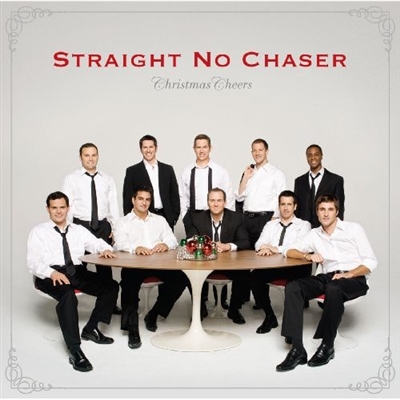
I did add effects to the mega-tree star which are included that go with those effects. Recommended way to import the excellent mega-tree effects from HolidaySequences.com: Unless you have a 16x50 tree (I have a 24x100), I recommend exporting to an AVI video file and then using that with a video effect on your actual mega-tree. I tried many different ways of doing this and this way looks the best on modern mega-trees IMHO.
Steps:
1: Purchase effects from link above
2: Import effects on an actual 16x50 model mega-tree (I have a hidden one in my layout included)
3: Once effects are imported to the 16x50 tree model, export to an AVI:
4: Within xLights on Sequencer tab, right-click the 16x50 tree where the name of the model is listed
5: Go to Model / Render and Export
6: Choose Uncompressed Video, *.avi (MP4 doesn't look as good - I checked)
7: Insert a video effect on your actual mega-tree and link to that AVI file
8: Check video effect settings: Uncheck Maintain Aspect Ratio, uncheck Transparent black, no crops (0,100,100,0), brightness 100
**HolidaySequences.com effects are used on the mega-tree and can be purchased here:
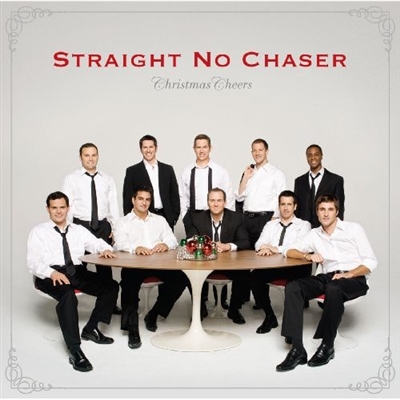
HolidaySequences | The Christmas Can Can Pixel Sequence
16 Ribbon Pixel Tree Christmas sequence (WS2811 RGB strips) created in Light O Rama and Superstar with 6 channel star
www.holidaysequences.com
I did add effects to the mega-tree star which are included that go with those effects. Recommended way to import the excellent mega-tree effects from HolidaySequences.com: Unless you have a 16x50 tree (I have a 24x100), I recommend exporting to an AVI video file and then using that with a video effect on your actual mega-tree. I tried many different ways of doing this and this way looks the best on modern mega-trees IMHO.
Steps:
1: Purchase effects from link above
2: Import effects on an actual 16x50 model mega-tree (I have a hidden one in my layout included)
3: Once effects are imported to the 16x50 tree model, export to an AVI:
4: Within xLights on Sequencer tab, right-click the 16x50 tree where the name of the model is listed
5: Go to Model / Render and Export
6: Choose Uncompressed Video, *.avi (MP4 doesn't look as good - I checked)
7: Insert a video effect on your actual mega-tree and link to that AVI file
8: Check video effect settings: Uncheck Maintain Aspect Ratio, uncheck Transparent black, no crops (0,100,100,0), brightness 100
- Sequence Video
-
- Video Link Added