- Song Name
- Nutcracker
- Artist
- Straight No Chaser
This is a sequence from the 2024 Bridgeport’s Brightest Lights Christmas light show, Nutcracker by Straight No Chaser. The sequence is 40 FPS and comes in a 3D layout. More important information can be found below.
Xlights preview video:
Real-life video:
----IMPORTANT NOTES RELATED TO THE LAYOUT/SEQUENCE!!----
1:
This sequence does not include an audio track, meaning you’ll have to obtain one yourself either by purchasing it or taking it from somewhere like YouTube (which I do not condone). Once you have an audio track, it's very easy to align it with the sequence if it does not already. With the sequence open in Xlights, click the “Edit” menu at the top, then “Shift effects” (not “Shift selected effects”). Finally, enter a number in milliseconds in the box to shift every effect and timing mark in the sequence. You can enter a positive number to move them forward or a negative number to move them back. If needed, you can do this multiple times to line it up perfectly with the audio.
2:
Below is an image with all the models in the sequence. The single LED to control DMX wands/bracelets is programmed 150 milliseconds ahead of the rest of the sequence to compensate for a small delay the transmitter has, so that’s why it appears out of sync. There is a 448x256 pixel matrix that IS used in this sequence to show a video that goes with the song. The tune-to sign is programmed to stay on static colors and does not use other effects. This makes it easy for traffic to clearly see what station the music is on, but feel free to add your own effects.
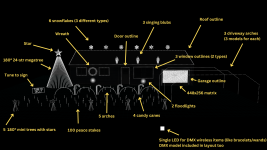
3:
The different settings and house preview windows are arranged for a 2 monitor setup, so the house preview may appear to be missing. To reset the windows, go to the “View” menu at the top left of Xlights, then click “Windows”, and finally “Reset to defaults” at the bottom of the list.
4:
The singing bulbs’ wiring view in Xlights did not match the wiring view I used to build the faces, therefore, they each have 2 face definitions. The “Boscoyo ChromaBulb Face” makes the faces look correct in Xlights, the “Boscoyo ChromaBulb Face real” makes them look correct in real life for my wiring view. I recommend using “Boscoyo ChromaBulb Face”.
If you have any trouble or there are missing files, please email me at bridgeportsbrightestlights@gmail.com and I'll respond as soon as possible.
Xlights preview video:
Real-life video:
----IMPORTANT NOTES RELATED TO THE LAYOUT/SEQUENCE!!----
1:
This sequence does not include an audio track, meaning you’ll have to obtain one yourself either by purchasing it or taking it from somewhere like YouTube (which I do not condone). Once you have an audio track, it's very easy to align it with the sequence if it does not already. With the sequence open in Xlights, click the “Edit” menu at the top, then “Shift effects” (not “Shift selected effects”). Finally, enter a number in milliseconds in the box to shift every effect and timing mark in the sequence. You can enter a positive number to move them forward or a negative number to move them back. If needed, you can do this multiple times to line it up perfectly with the audio.
2:
Below is an image with all the models in the sequence. The single LED to control DMX wands/bracelets is programmed 150 milliseconds ahead of the rest of the sequence to compensate for a small delay the transmitter has, so that’s why it appears out of sync. There is a 448x256 pixel matrix that IS used in this sequence to show a video that goes with the song. The tune-to sign is programmed to stay on static colors and does not use other effects. This makes it easy for traffic to clearly see what station the music is on, but feel free to add your own effects.
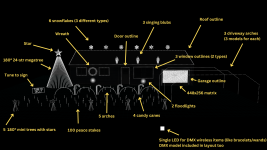
3:
The different settings and house preview windows are arranged for a 2 monitor setup, so the house preview may appear to be missing. To reset the windows, go to the “View” menu at the top left of Xlights, then click “Windows”, and finally “Reset to defaults” at the bottom of the list.
4:
The singing bulbs’ wiring view in Xlights did not match the wiring view I used to build the faces, therefore, they each have 2 face definitions. The “Boscoyo ChromaBulb Face” makes the faces look correct in Xlights, the “Boscoyo ChromaBulb Face real” makes them look correct in real life for my wiring view. I recommend using “Boscoyo ChromaBulb Face”.
If you have any trouble or there are missing files, please email me at bridgeportsbrightestlights@gmail.com and I'll respond as soon as possible.
- Sequence Video
-
- Video Link Added